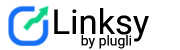Building a smart internal linking structure is a cornerstone of great SEO. It helps search engines understand your site’s structure and what your most important pages are.
But manually finding the right phrases and linking them to the right posts can be time-consuming. That’s where Linksy’s Keyphrase Automation comes in to save the day!
With our Keyphrase Automation, you can automatically link keyphrases to their relevant posts.
These keyphrases can be generated using our AI, pulled from your existing SEO plugins, or even imported manually on the “Keyphrases” page. It’s all about making your life easier.
Currently, we support the following SEO plugins: Yoast, AIO SEO, Rank Math, SEO Press, Squirrly, BoldGrid Easy SEO, and WPSSO Core.
You can also set up Keyphrase Automation on the “Automations” page. This is handy if you decide to do it after the initial setup or if you want to get started without any keyphrases right away.
Pro-Tip:
If you’re using our “Generate Keyphrases” option, we highly recommend enabling Keyphrase Automation at the same time. This way, as your keyphrases are created, they are immediately put to work.
See Also: How to Use Linksy Post Automation.
How Does It Work? #
Let’s imagine you have a blog post titled “How to Build Internal Links on WordPress.” For this post, you have the keyphrases: “Internal Links,” “Building Internal Links,” and “WordPress SEO.”
Instead of you having to go to the Autolinking page and set these up by hand, our automation feature will scan your site for these terms and link them back to your post.
It’s a “set it and forget it” feature that handles the heavy lifting for you. And it gets better as the automation is always running. If you add new keyphrases to a post later on, they are picked up and linked automatically, requiring no extra input from you.
How to Set It Up #
Getting started is simple. Just follow these steps:
- Click the Checkbox for Keyphrase Automation to activate the feature.
- Set Your Parameters:
- Post Type (Dropdown, Multiselect):
Choose which post types you want this automation to apply to. These are the same post types you selected during Step 3 of the setup wizard. You can leave it as “All” to include every type. - Category (Dropdown, Multiselect):
You can limit the auto-linking to specific categories. If you leave it set to “All,” links will be added to posts across all categories whenever a keyphrase is found. - Same Category (Checkbox):
This is a great option for keeping your links contextually relevant. If you check this box, keyphrases will only be linked to other posts within the same category. For our example, “Internal Links” would only be linked to other posts in the same category as “How to Build Internal Links on WordPress.” - Tags (Dropdown, Multiselect):
Similar to categories, you can use tags to control where the automation runs. - Same Tag (Checkbox):
Just like the “Same Category” option, this ensures that links are only created between posts that share the same tag. - Links/Keyphrase:
This setting determines the maximum number of times a single keyphrase will be linked from a page. You can choose a number from 1 to 10. If you set it to 1, for example, the automation will stop creating links for a specific keyphrase on a page after the first one has been added.
- Post Type (Dropdown, Multiselect):
A Quick Note: We have a global setting that controls the maximum number of inbound links a post can have. The Keyphrase Automation will respect this limit. Once a post reaches its maximum number of inbound links, no more will be added automatically. You can adjust this on the main settings page.